Read the instructions below before testing your internet reception.
Launch AT&T's Internet Speed Test
(http://speedtest.att.com/speedtest/)
1. First click the "Bookmark" star to put its URL into your browser's "favorites". You will use it often, at different times of day, or see how your speed is affected if you move your PC, or Mobile laptop or smartphone around your house, business, or office.
2. Once loaded, press "Start" to launch AT&T's Internet Speed test.
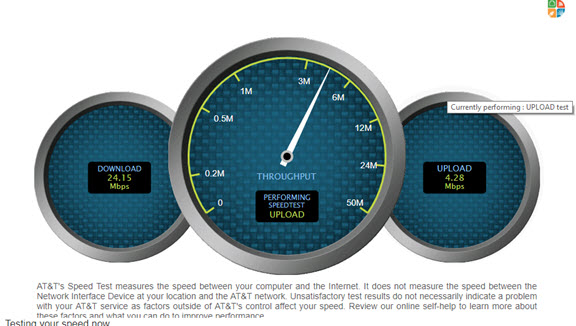
The program will analyze your DOWNLOAD and UPLOAD speeds and display them within a minute.
3. Record both numbers. Press "Again" and the software will test your internet speed on this computer again.
Analyzing your Internet Speed Results
Depending on your internet line, your computer's speed, competing equipment like other devices, and your distance to your WIFI, numbers will vary often.
A good DOWNLOAD speed is 15.00 to 25.00 mbps.
A good UPLOAD speed is 4.00 to 5.00 mbps.
(mbps means "megabytes of data per second.")
Analyzing your Internet Speed Results
Depending on your internet line, your computer's speed, competing equipment like other devices, and your distance to your WIFI, numbers will vary often.
A good DOWNLOAD speed is 15.00 to 25.00 mbps.
A good UPLOAD speed is 4.00 to 5.00 mbps.
(mbps means "megabytes of data per second.")
To reach this window or improve it, consider changes.
- Reboot your PC or Laptop and don't load any unnecessary programs but the browser and your speed test.
- Connect to the internet with a hardwire Ethernet cable if possible and if not, the test will analyze your WIFI speed. Usually a wired connection is faster than a wireless WIFI signal.
- Move your device (desktop, laptop, iPhone, iPad) to the closest proximity possible to your WIFI gateway, assuring there are no major obstructions like metal beams, thick walls, and especially heating/cooling metal ducts or furnace equipment. (Wifi works best with direct line-of-sight distance.
- Assure your WIFI Internet gateway is in the center of your house so mobile devices can have best paths in rooms where you will want to use them on the 'net.
- In the case of AT&T's Gateways, you can install a booster re-breoadcast device elsewhere in the house to minimize dead rooms; these may be Ethernet hardwired back to the Gateway.
Below are general instructions specific to AT&T's internet service but tips will help you troubleshoot your own internet provider's ability to provide you the highest possible connection speed.
Understanding Internet Svc Levels and speeds
Troubleshoot your AT&T Home Uverse gateway
Understanding Internet speeds
Optimize your Internet Speed
You should install the AT&T Internet Speed Test URL in the browsers of all your devices. Test and record speeds in all rooms where you intend to receive an internet signal to find out the best and worst places in your home or workplace.
You may forward or share this instruction page with your friends on your email, Facebook page, or your own website.
Other Internet Tips and Tricks
- Reboot your PC or Laptop and don't load any unnecessary programs but the browser and your speed test.
- Connect to the internet with a hardwire Ethernet cable if possible and if not, the test will analyze your WIFI speed. Usually a wired connection is faster than a wireless WIFI signal.
- Move your device (desktop, laptop, iPhone, iPad) to the closest proximity possible to your WIFI gateway, assuring there are no major obstructions like metal beams, thick walls, and especially heating/cooling metal ducts or furnace equipment. (Wifi works best with direct line-of-sight distance.
- Assure your WIFI Internet gateway is in the center of your house so mobile devices can have best paths in rooms where you will want to use them on the 'net.
- In the case of AT&T's Gateways, you can install a booster re-breoadcast device elsewhere in the house to minimize dead rooms; these may be Ethernet hardwired back to the Gateway.
Below are general instructions specific to AT&T's internet service but tips will help you troubleshoot your own internet provider's ability to provide you the highest possible connection speed.
Understanding Internet Svc Levels and speeds
Troubleshoot your AT&T Home Uverse gateway
Understanding Internet speeds
Optimize your Internet Speed
You should install the AT&T Internet Speed Test URL in the browsers of all your devices. Test and record speeds in all rooms where you intend to receive an internet signal to find out the best and worst places in your home or workplace.
You may forward or share this instruction page with your friends on your email, Facebook page, or your own website.
Other Internet Tips and Tricks
CNET:
Also see interesting Re-Tweets you might enjoy on
Email private comments or suggested additions to:
mailto:usbestlinks@gmail.com
mailto:usbestlinks@gmail.com




